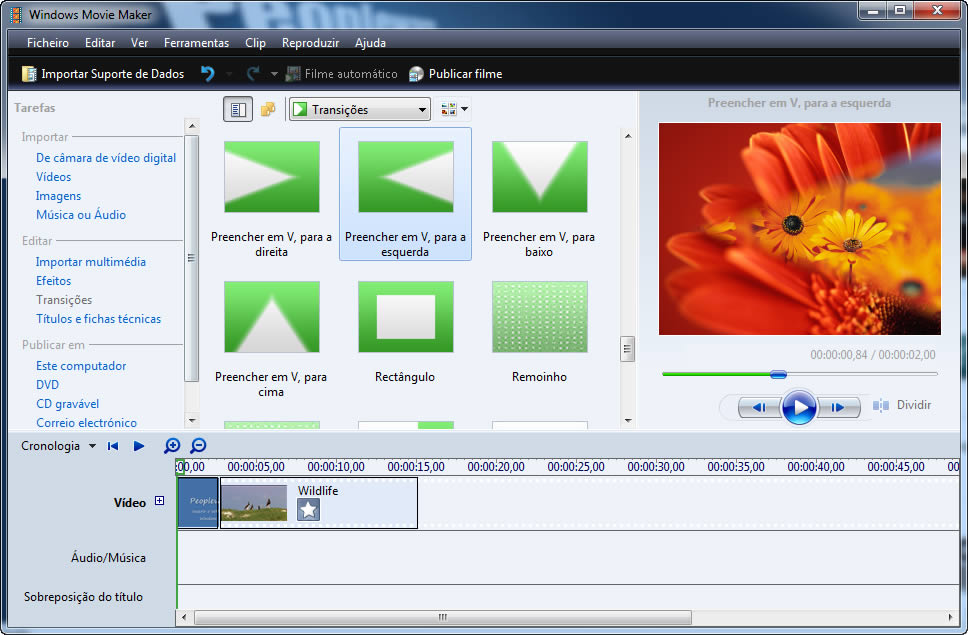အေၾကာင္းအမ်ိဳးမ်ိဳးေၾကာင့္ Deep Freeze Password ေမ့သြားရင္ပဲျဖစ္ျဖစ္
Uninstall လုပ္ခ်င္ရင္ပဲျဖစ္ျဖစ္ အဆင္ေျပေအာင္ Deep Unfreezer နဲ႔ Anti
Deep Freeze 7 Software ေလးပါ
အားလံုးအတြက္ ျပန္လည္မွ်ေဝေပးလိုက္ပါတယ္.....
Deep Freeze Enterprise 7.51 Crack Patch Download - Deep Freeze
Enterprise 7.51 Full version is system utility software. Deep Freeze
Enterprise 7.51 is the only solution that effectively balances
workstation security with user productivity. By mapping user and
application data to a Thawed (unprotected) partition or drive, users are
able to store their documents, pictures, music, etc., While still
enjoying the total system consistency that Deep Freeze offers.
Deep Freeze Enterprise 7.51 offers flexible scheduling options that
enable IT administrators to easily create automated update and
maintenance periods. Schedule Deep Freeze to allow system and virus
definition updates to occur from predefined times-either with the Deep
Freeze Enterprise Console or using your preferred third-party desktop
management solution.

After doing the install to the Deep Freeze 7 turned out to not pay
attention to warning default password. Finally Deep Freeze locked and
can't open. Maybe you've experienced such a thing.
This application that can help you reset the password of your Deep
Freeze. Previous winkabarkyaw already share the application deepdssds.
Certainly the current range of Anti Deep Freeze v.0.4.Can be used to
open the Deep Freeze 7. This application is very easy to use.